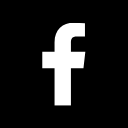How to add your digital business card to your smartphone homescreen
In this blog post, we will show you how to add your digital business card to your smartphone's homescreen. We will provide step-by-step instructions for both iPhone and Android users. So whether you're on the go or just want easy access to your contact information, follow these simple instructions and add your digital business card to your homescreen now!

For iPhone users:
- Open Safari and navigate to your digital business card URL.
- Tap the Share button (the square with an arrow pointing out of it).
- Scroll down and tap "Add to Home Screen."
- Enter a name for your shortcut and tap "Add."
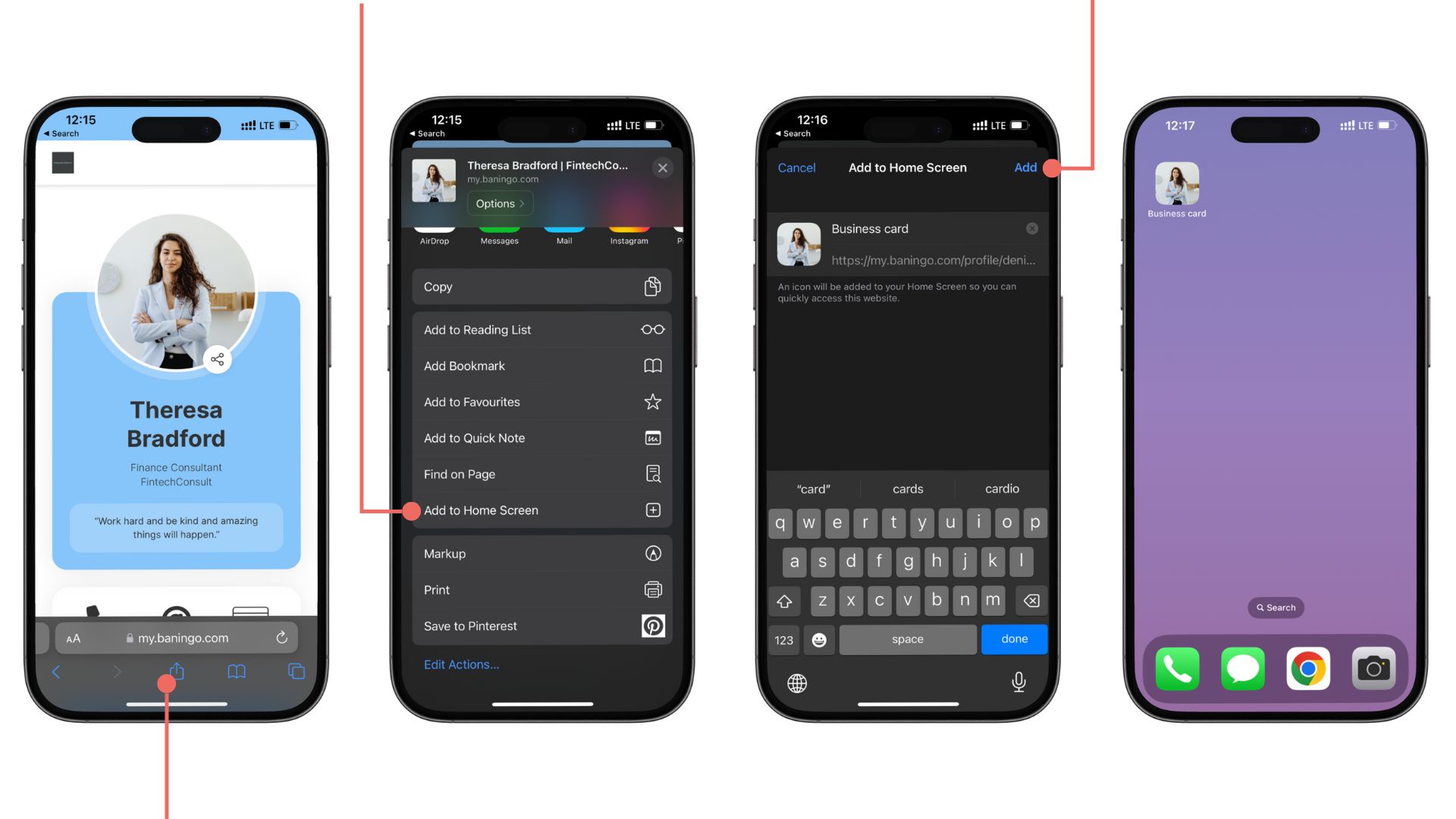
Your digital business card has now been added to your homescreen! Easy, right?
For Android users:
- Open Chrome and navigate to your digital business card URL.
- Tap the menu button (three dots in the upper right corner).
- Tap "Add to homescreen."
- Enter a name for the shortcut and tap "Add."
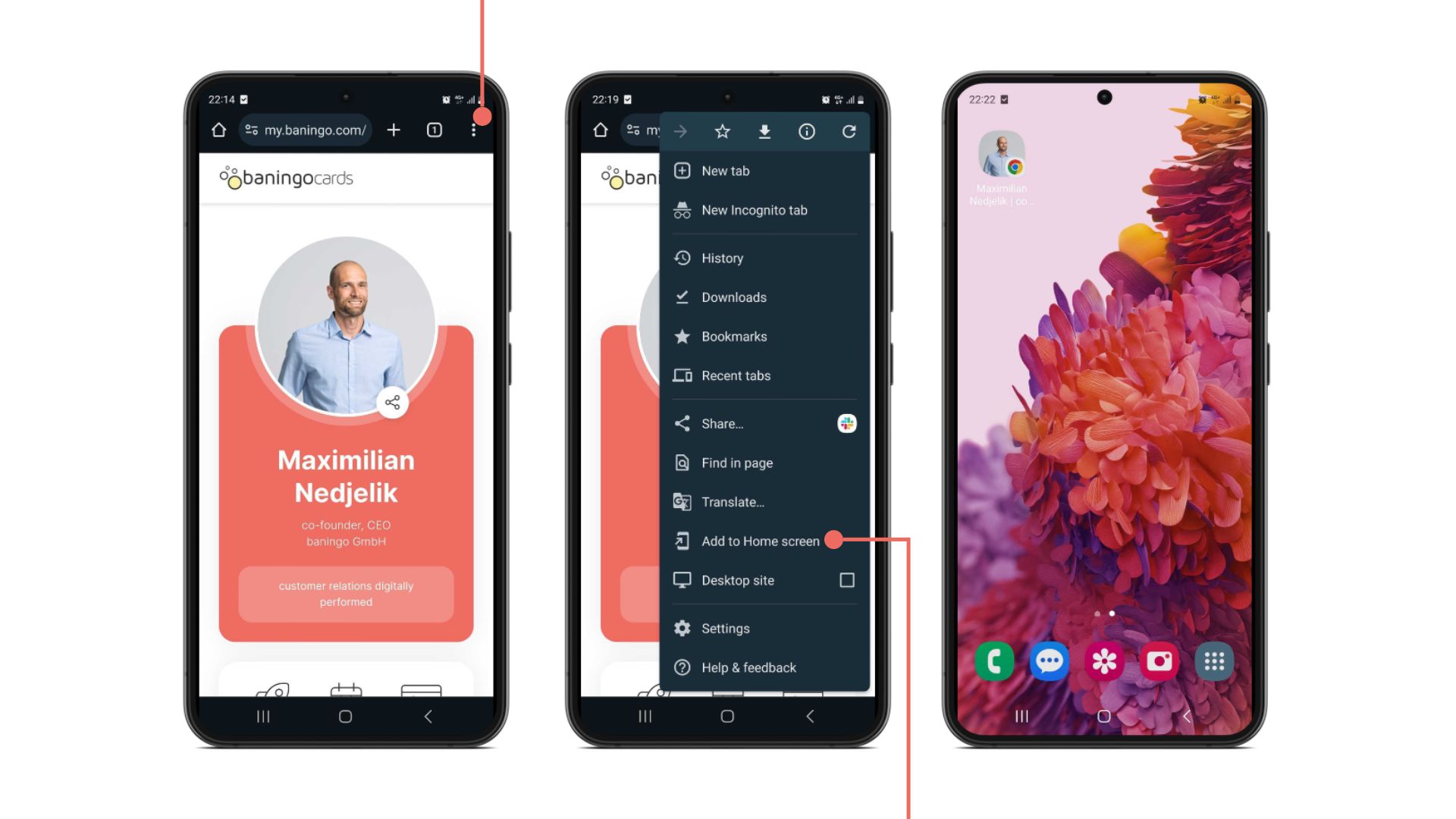
You've now successfully added your digital business card to your homescreen. Accessing your digital business card has never been easier! We hope you found this blog post helpful. Thanks for reading!
Let's chat.

Co-Founder & Managing Director
About the author
Harald is Co-Founder and Managing Director at baningo and manages strategy, product & direction.